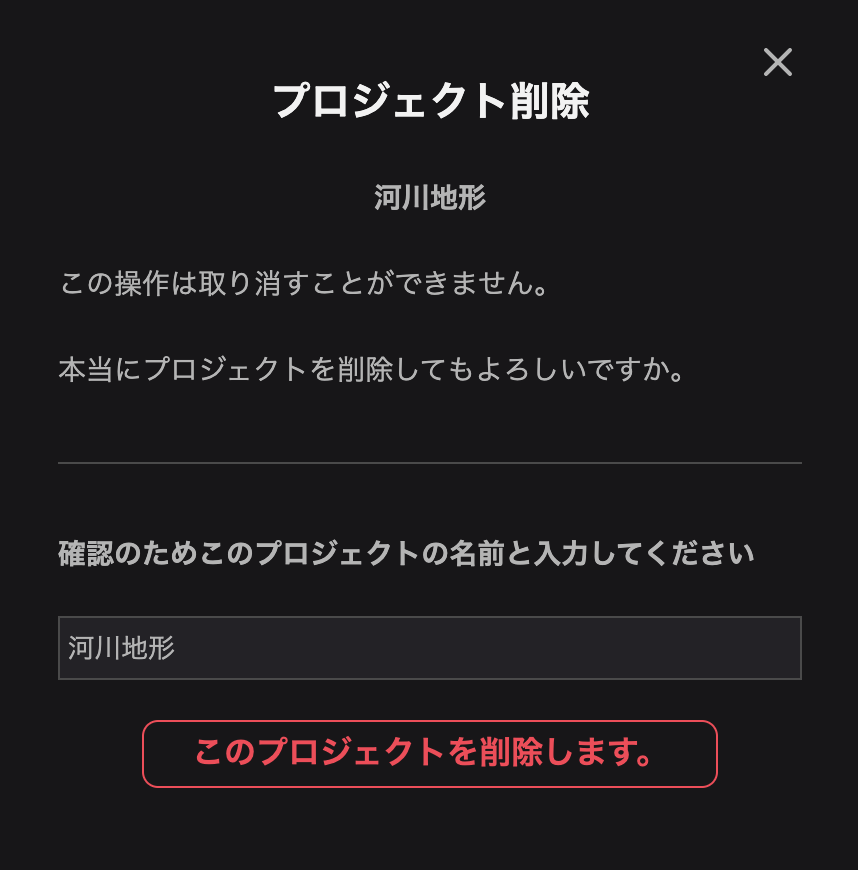Intro to Project Settings
Settings page
In the Settings page, you can configure project security settings, edit information, set up a custom domain, and archive or delete a project.
To configure the settings of a created project, from the dashboard click on the cog button (seen below).
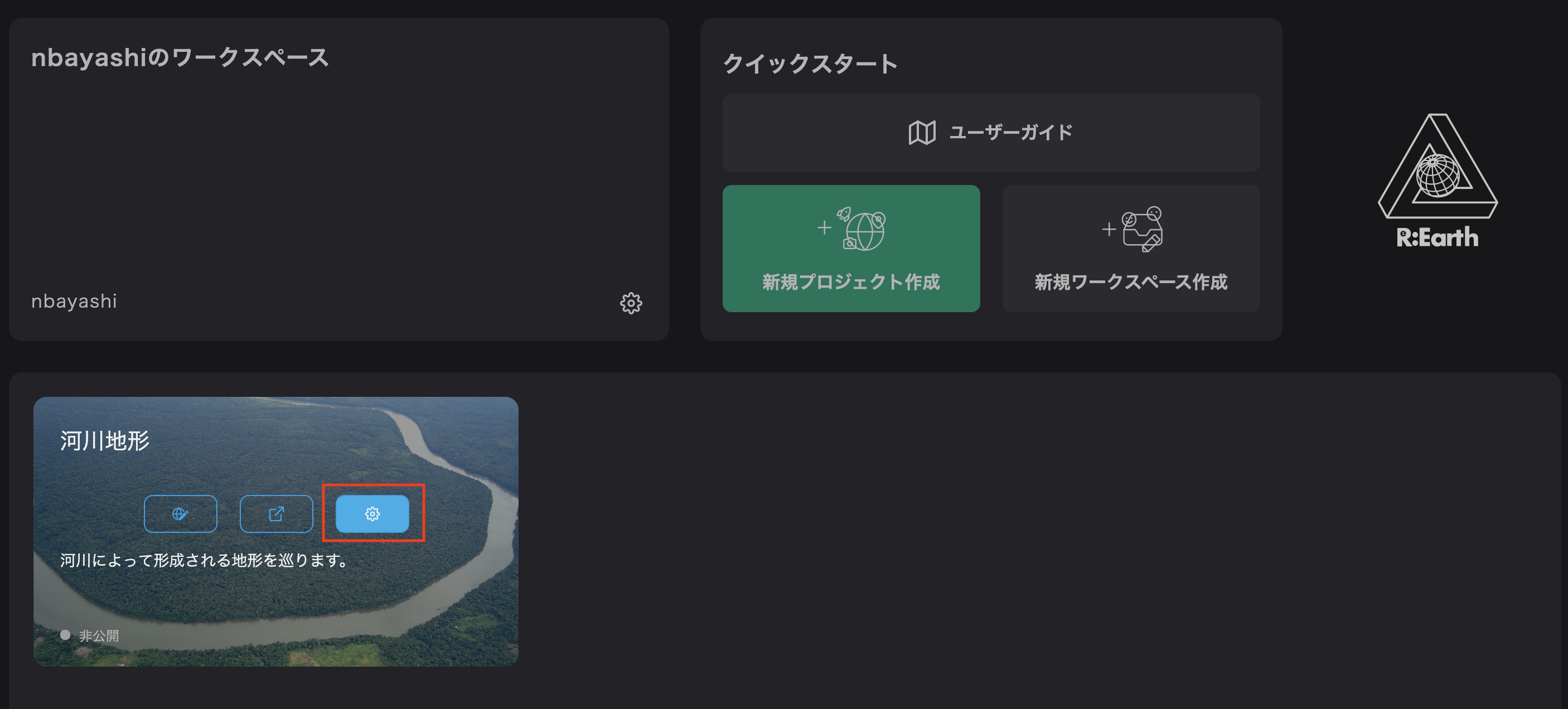
Alternatively, from any page you can click on Account Settings in the dropdown and then click on a project in the project list to go to the settings screen for that project.
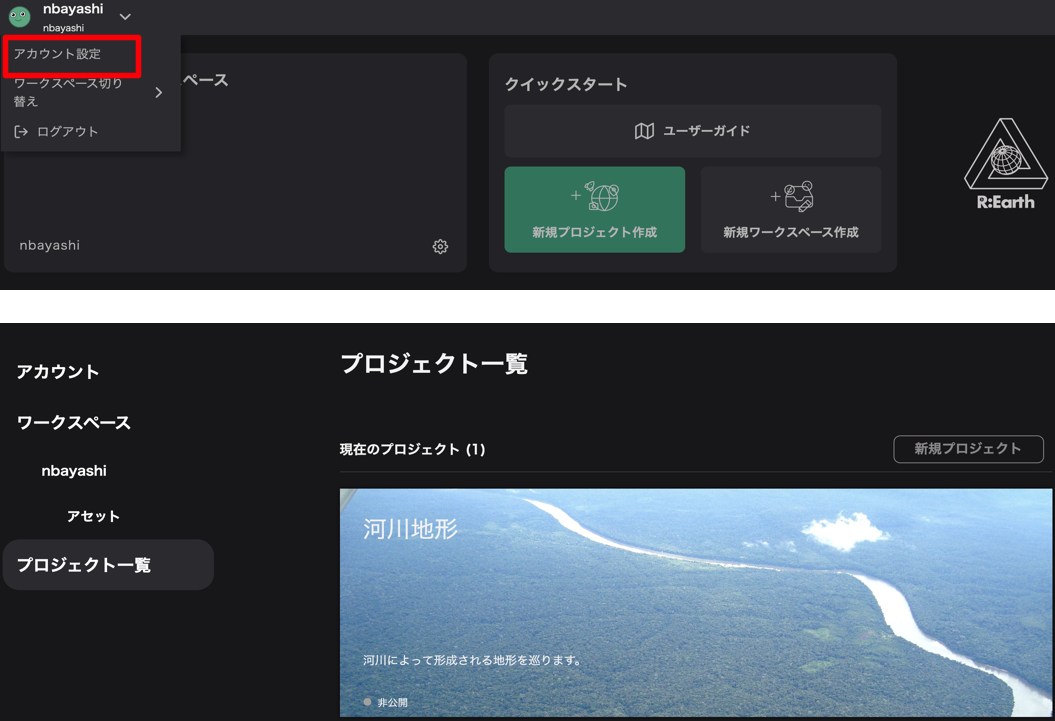
プロジェクトの設定画面
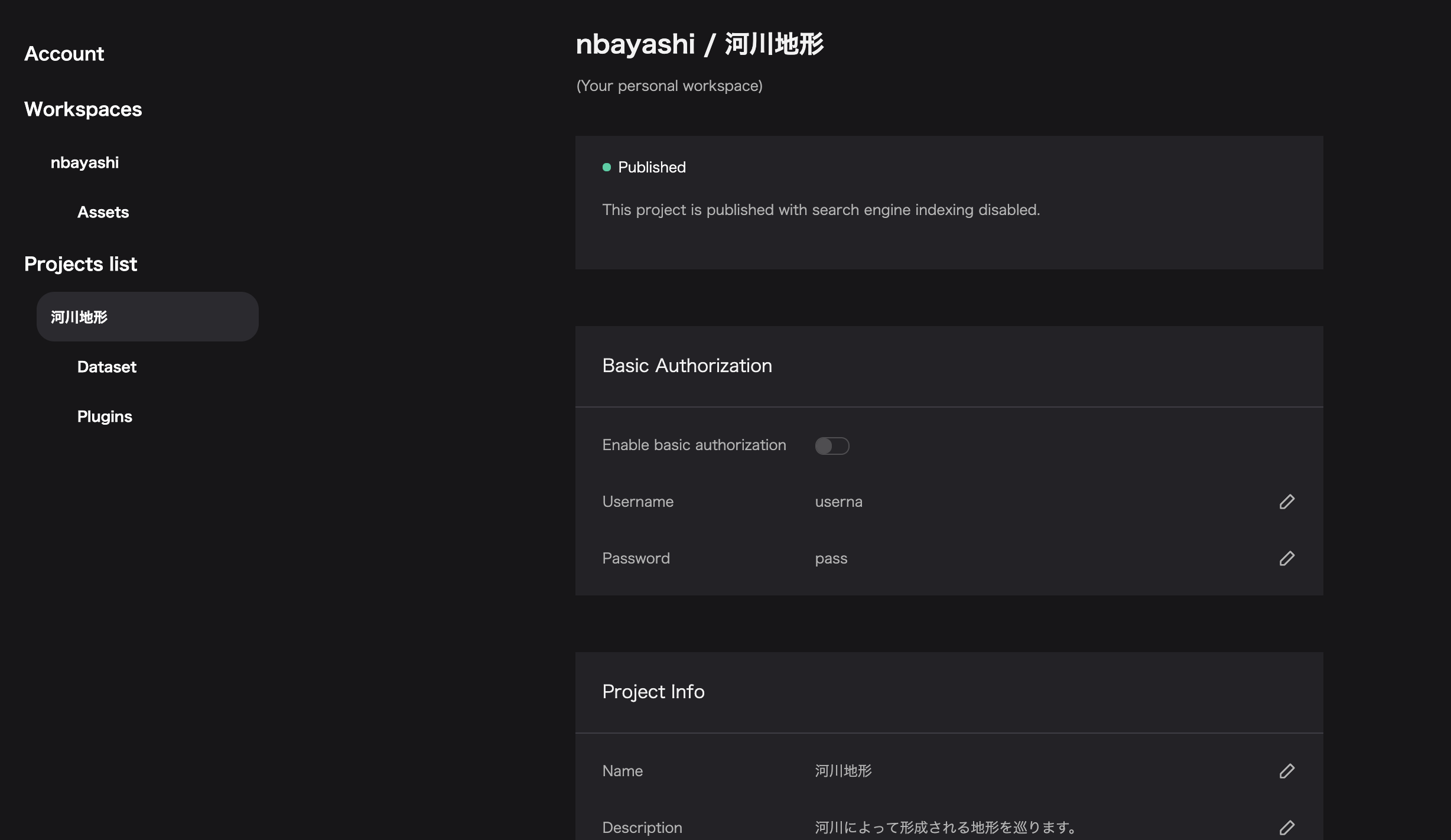
Project Security Settings
Basic Authorization allows you to configure security settings for your project.
- Check the
Enable basic authorizationcheckbox. - Click the
UsernameandPasswordbuttons.
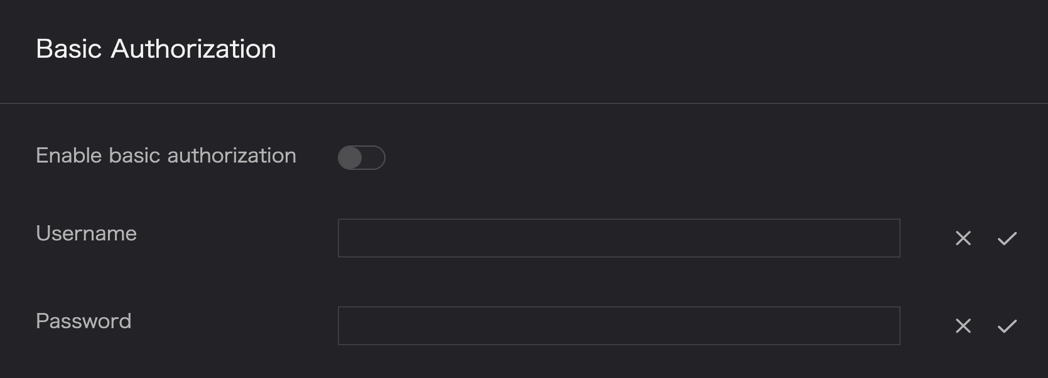
- Enter the desired characters in Username and Password and click
✔︎to complete the settings.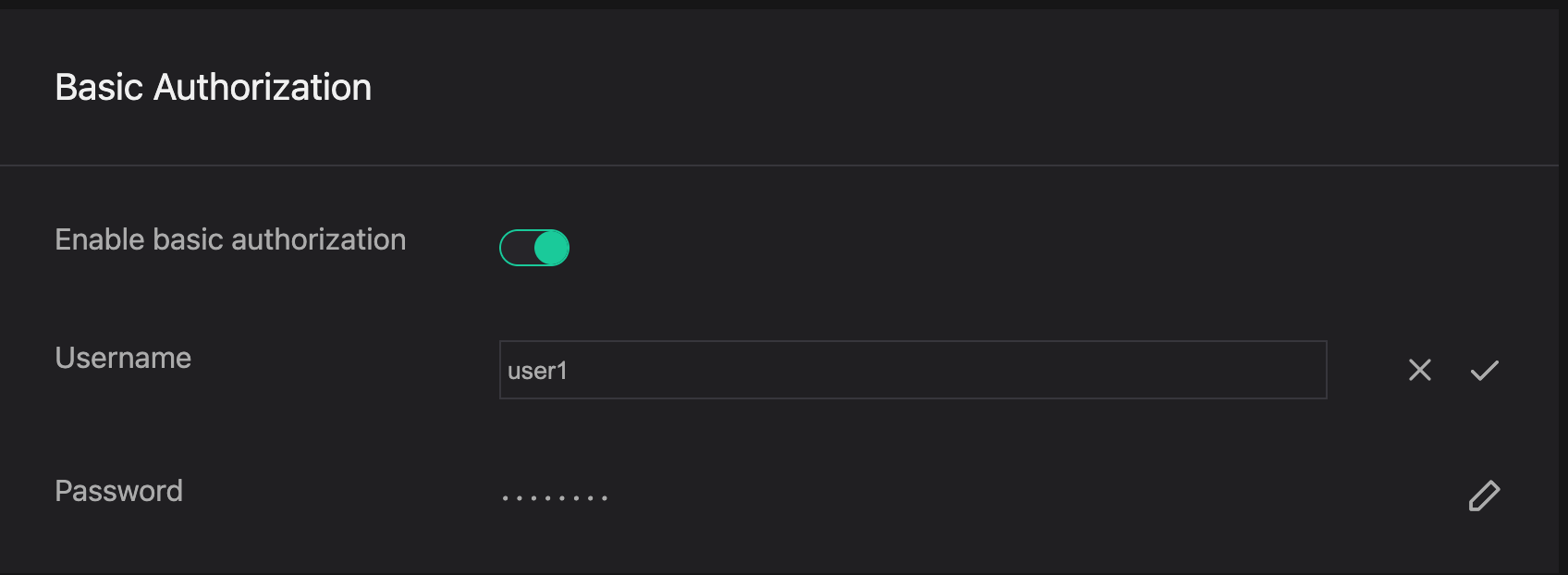
Once security is set, a user name and password will be required when accessing the project.
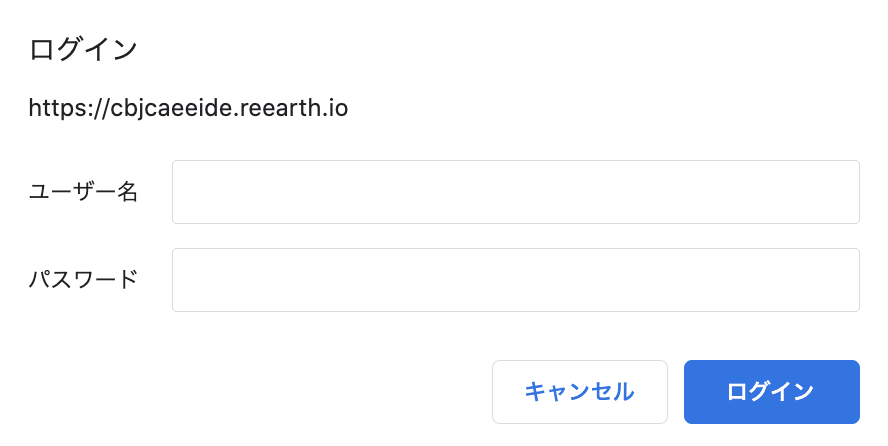
Project Information
You can edit the project's information.
Name: Change the name of the project.
Description: Change the description of the project.
Thumbnail: Change the thumbnail image of the project.
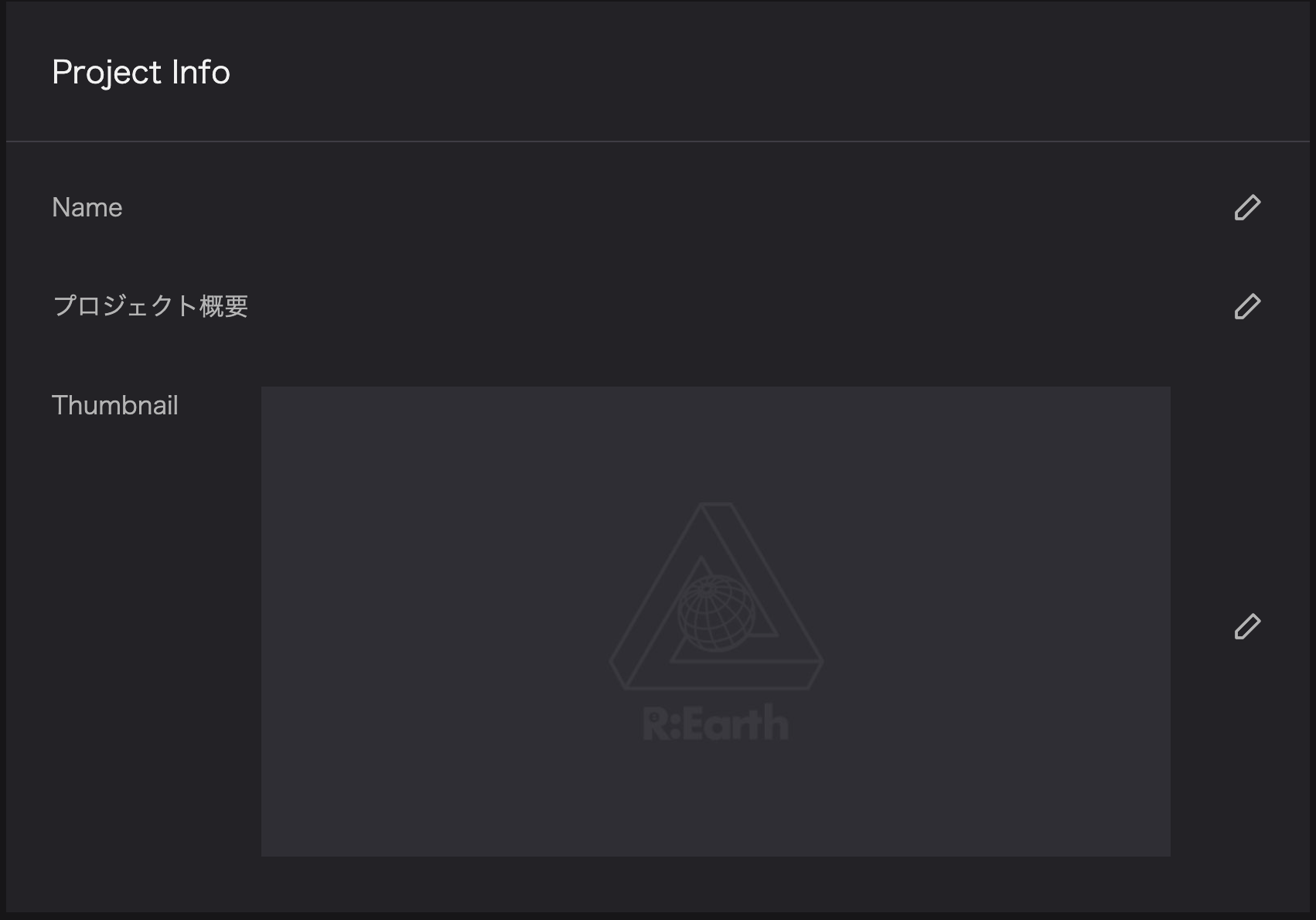
Click
✔︎to complete the settings.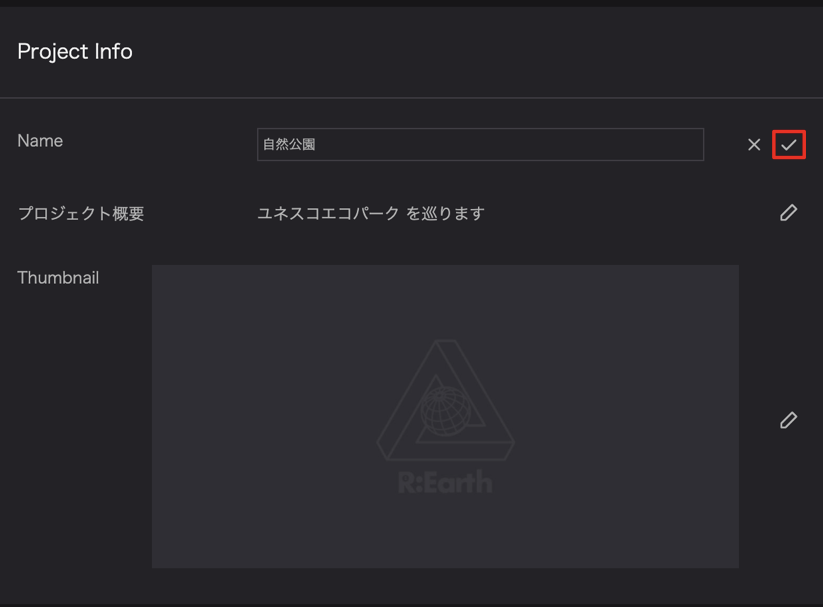
Setting up a custom domain
In the site settings section, you can change the URL of the created project to any string or set a custom domain.
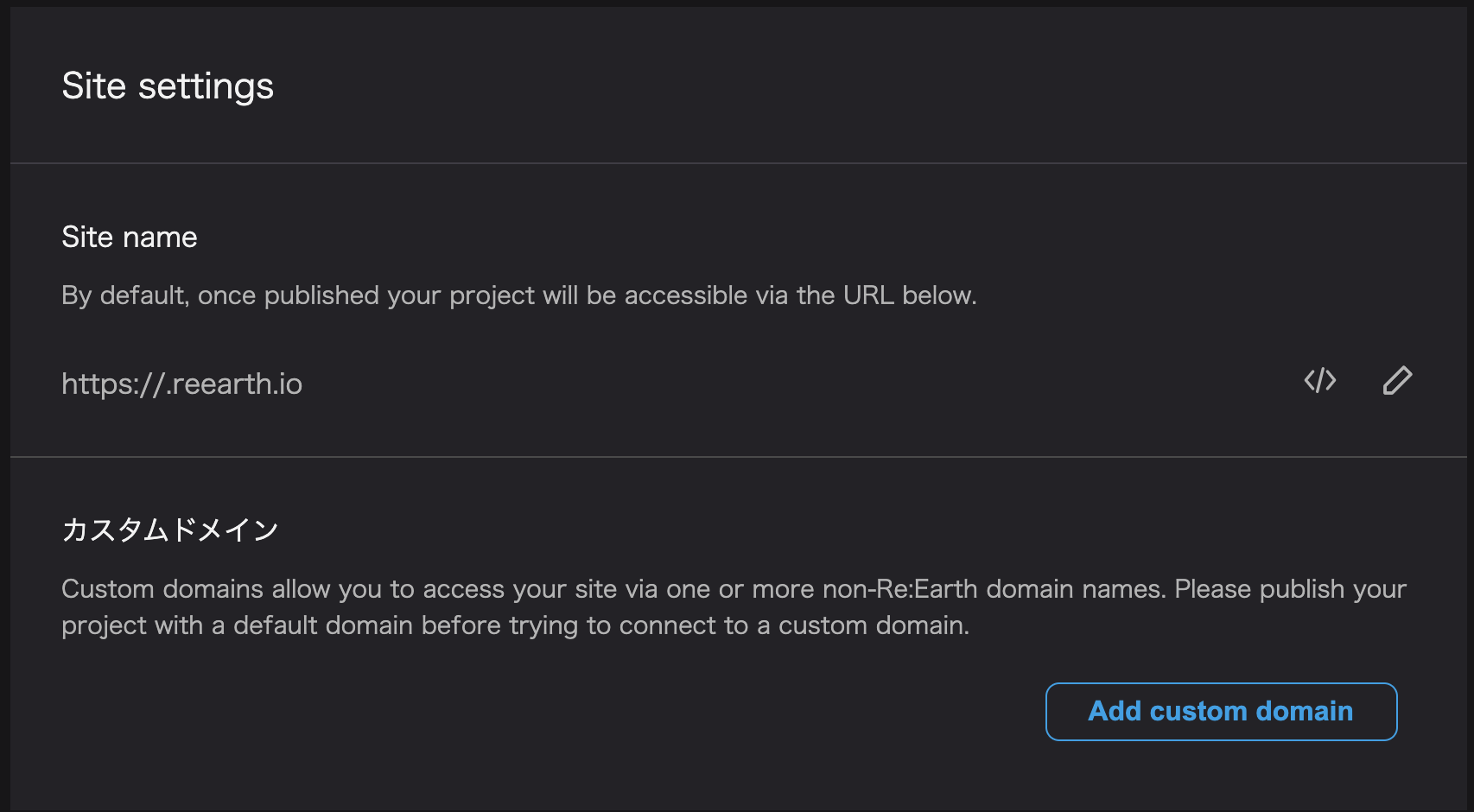
Change site URL
You can change the URL of the project to any character you want at site name.
- Click the
Edit site namebutton to display the URL input screen. (If you don't see any button, please first publish your project from the editor page) - Enter the URL and click
Saveto change the URL.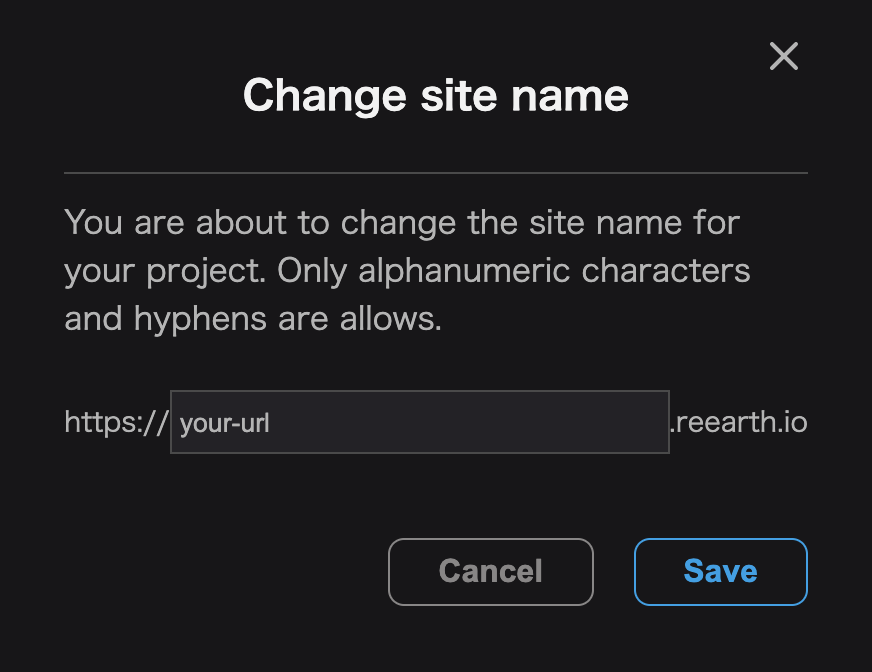
Set up a custom domain
You can set up a domain from a custom domain.
- Click
Add custom domain. - Enter your domain and click
Addto set up your domain.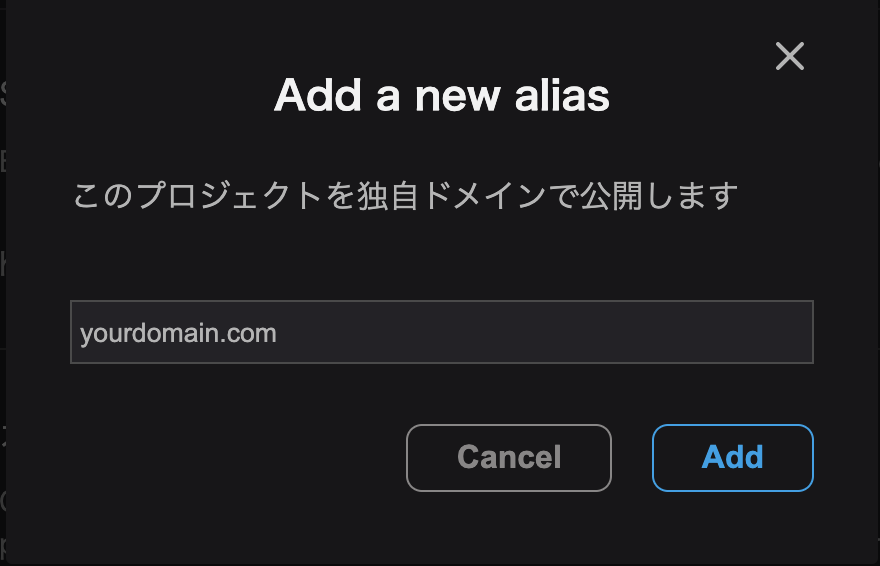
Important operations
You can archive or delete projects.
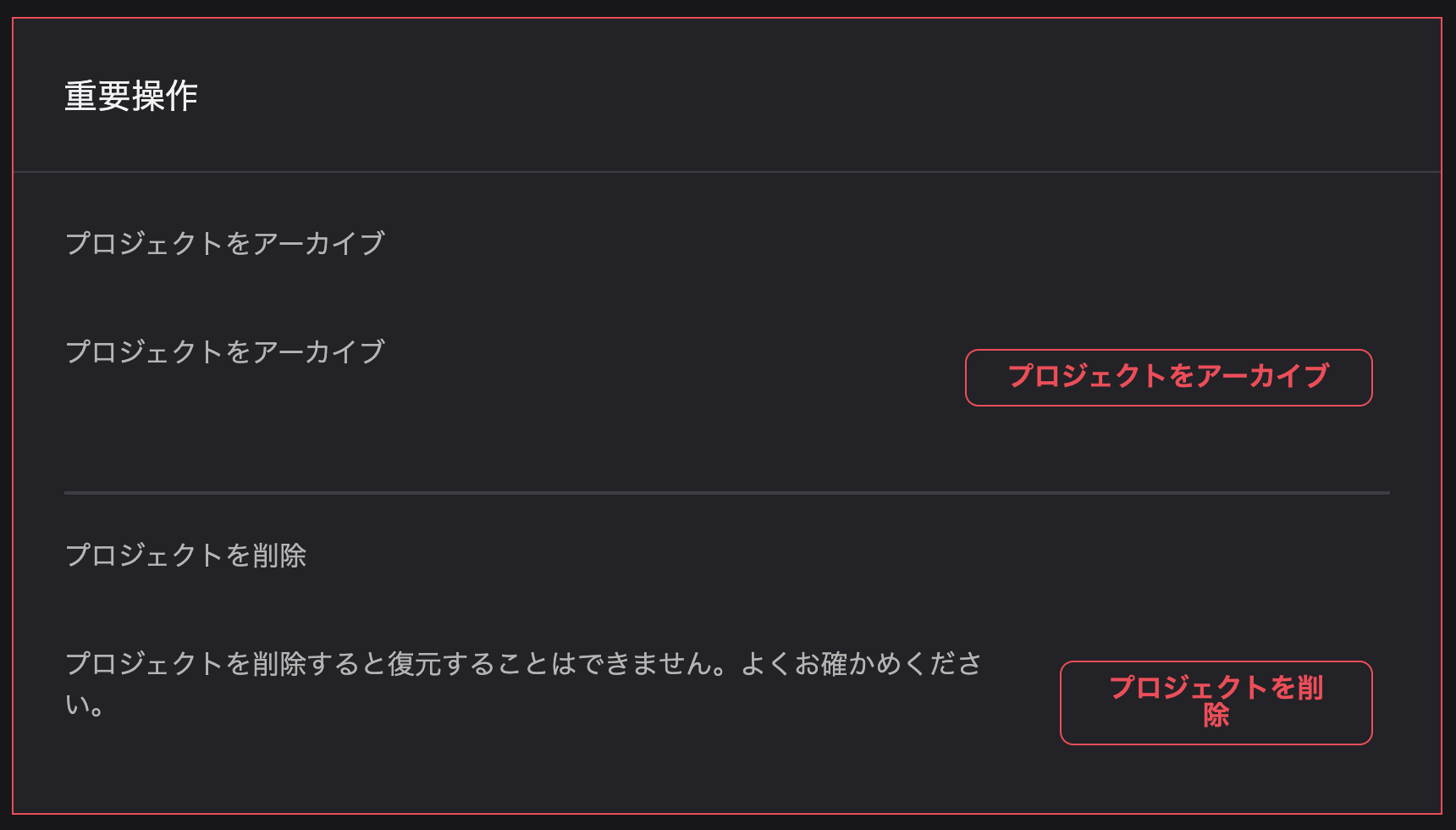
Archive a project
By archiving a project, you can make it uneditable.
- Click
Archive Project. - Enter the project name to confirm the archiving execution.
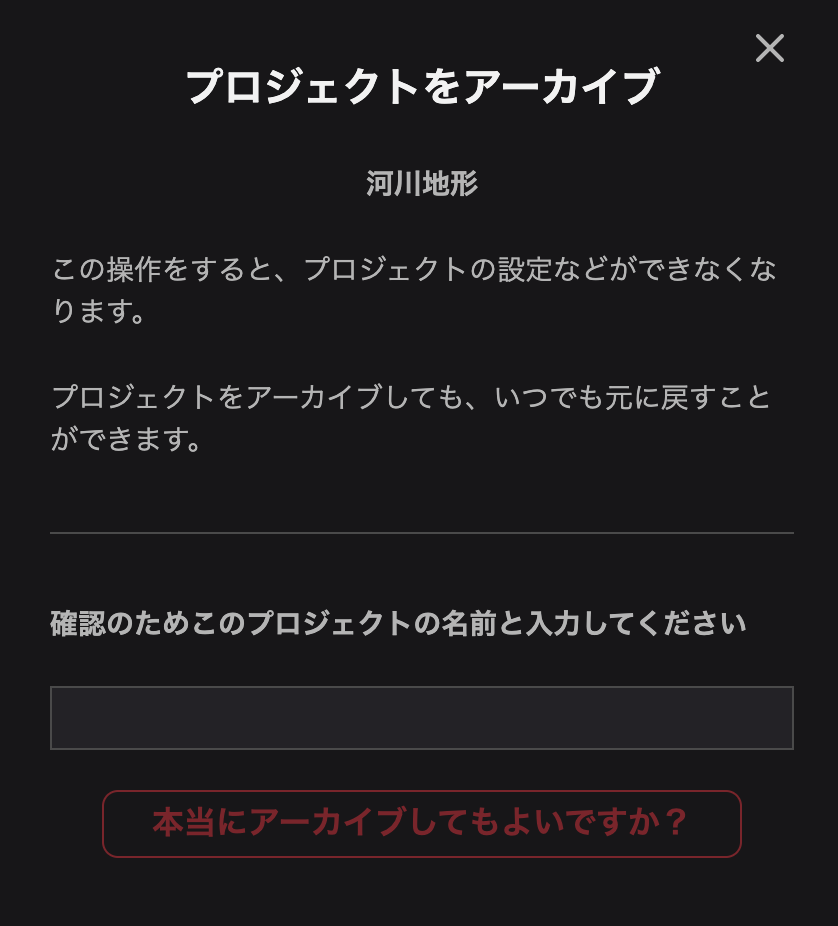
- Archived projects can be selected from
Archived Projectsin the project list.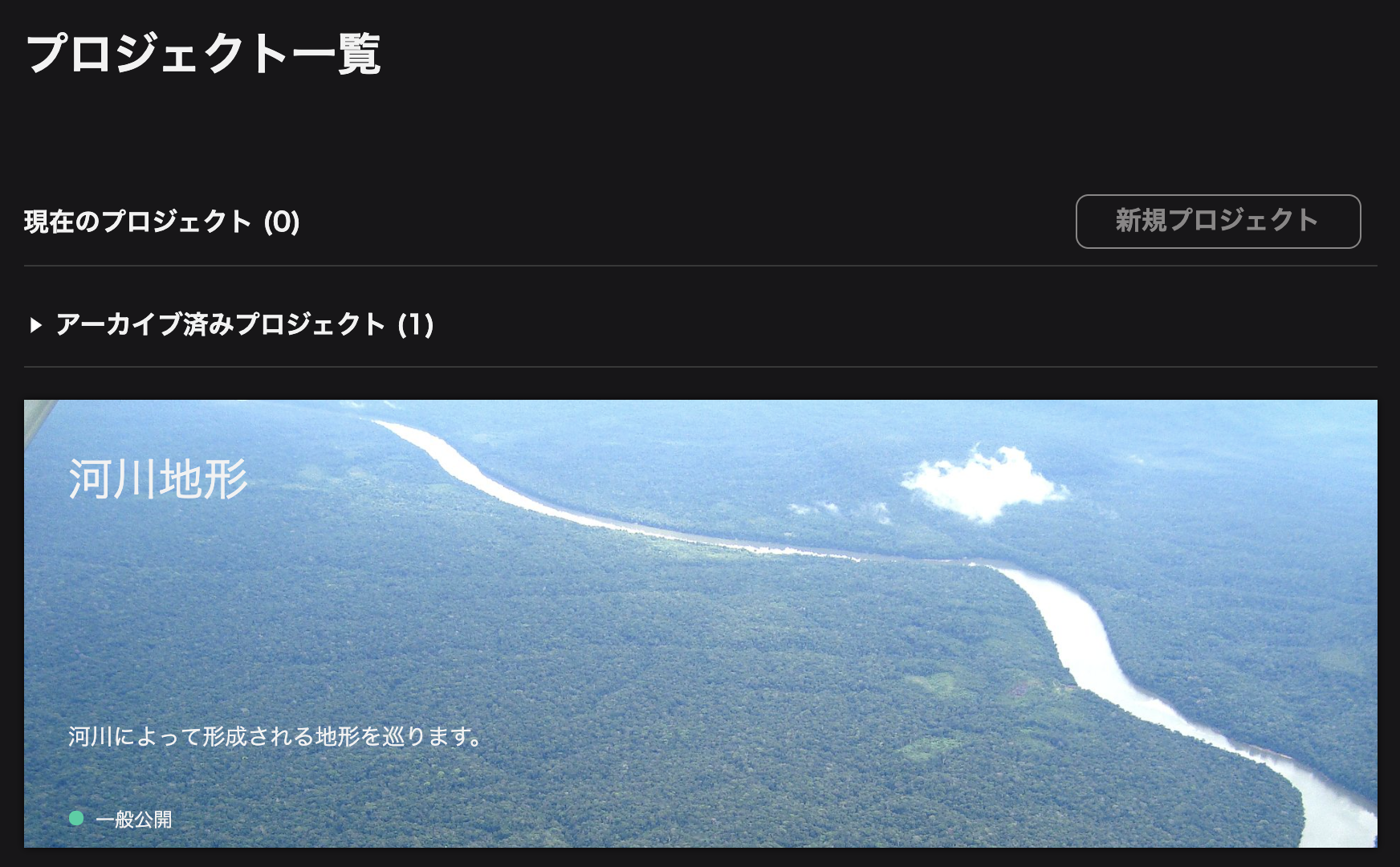
Delete Project
This operation cannot be undone once it is performed, so do it carefully.
- Click `Delete Project'.
- Enter a project name and click
I am sure I want to delete this project.