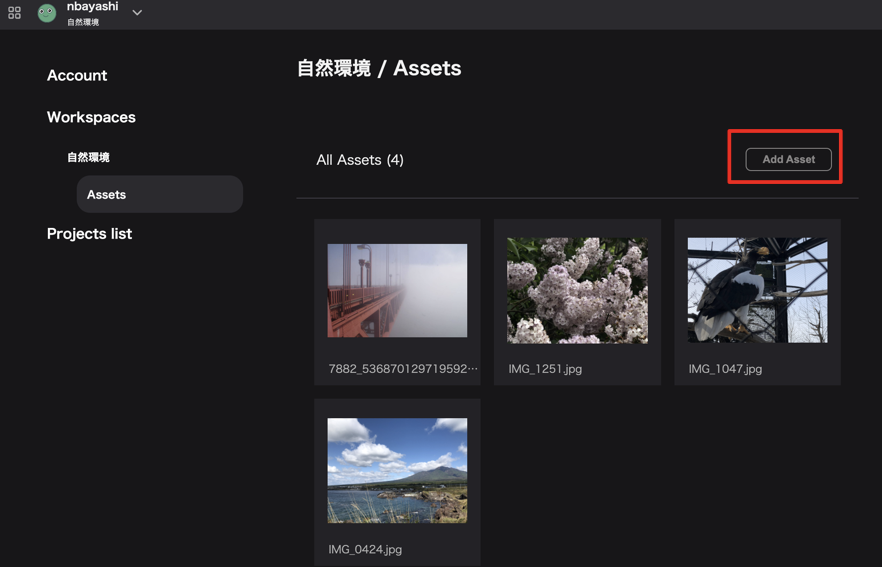Upload a new Asset
How to add an asset
The following techniques can be used to add assets.
- Adding one image at a time
- Adding multiple images at once
Add one piece at a time.
You can add assets during image selection through the assets modal when customizing the following:
- Project thumbnails
- Infobox's image block image
- Photo overlay image
- Splash screen image
- Marker icons
- Profile image
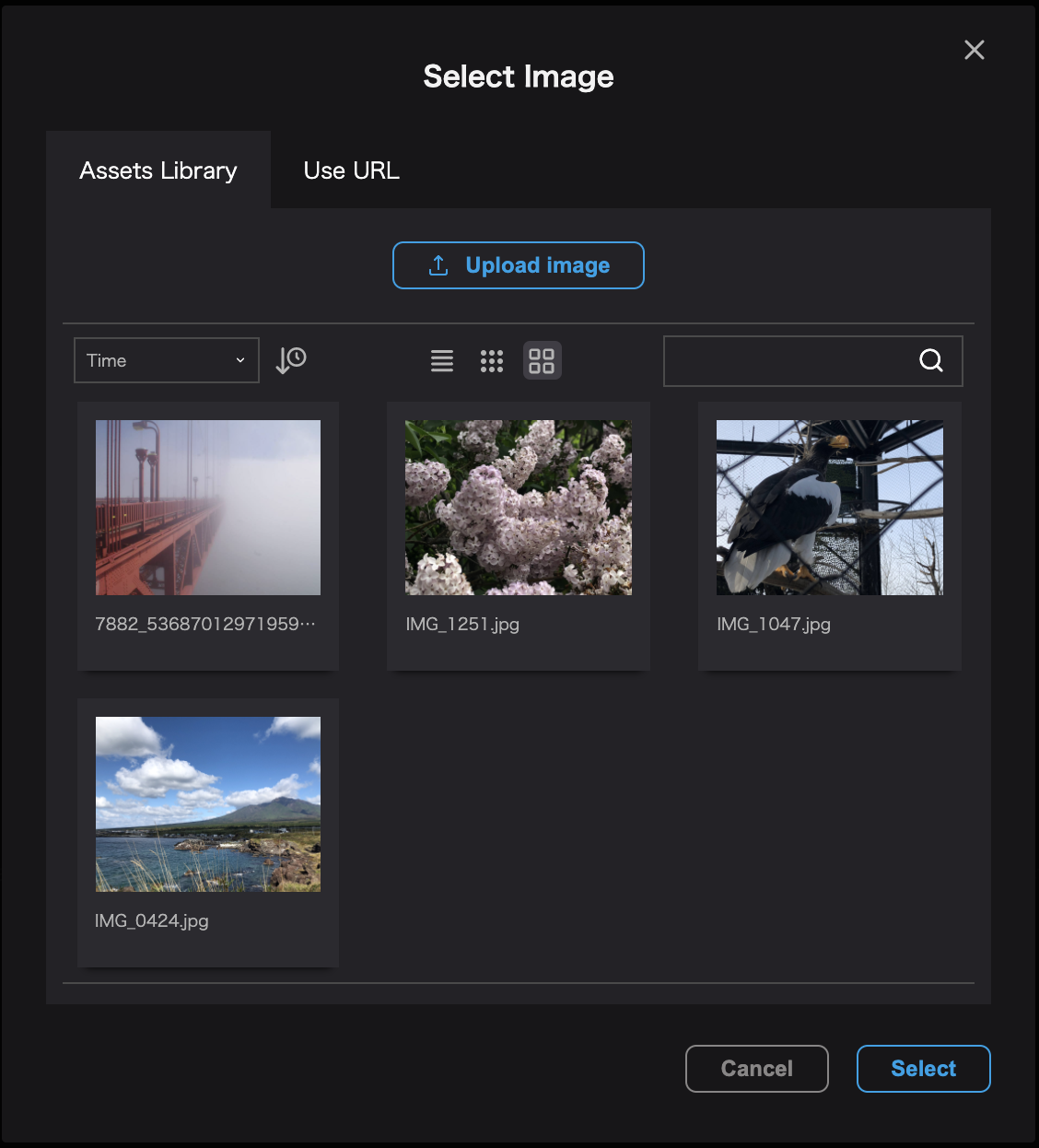
By uploading an image, it will be added as an asset and can be used in any Re:Earth project that share the same workspace.
Project thumbnail and profile images
The asset modal is displayed by clicking the edit button of the image when creating a new project or on the Profile field of the Account settings page.
(See here for more information on creating a project)
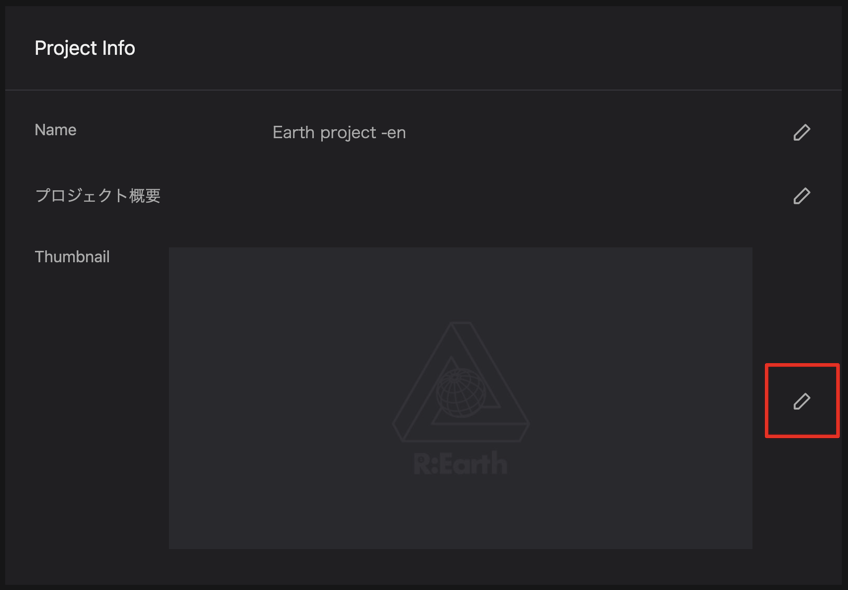
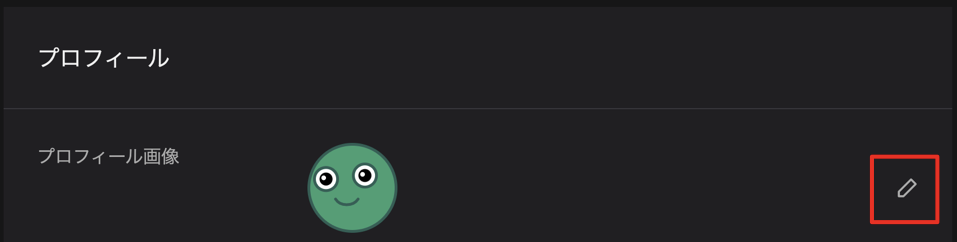
Icons, infobox image blocks, photo overlays, splash screens and markers.
Clicking on the image icon when available in property settings will bring up the asset modal.
Propety of Infobox (For more information about infobox, click here)
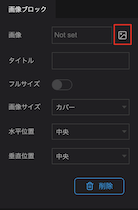
Propety of Photo overlay
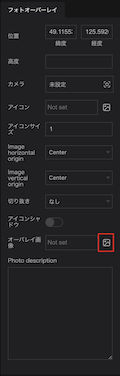
Propety of Marker
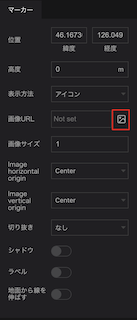
Make sure the Image tab is select.
Select the image you want to upload from among the images on your device and press the Open button.
Add multiple images at once.
Open the account settings screen.
Open Account Settings -> Workspace -> Assets.
Press the Add Asset button on the right side of the asset list.
Select an image from your device (you can select multiple) and click the Open button to upload the asset and use it in your Re:Earth project.